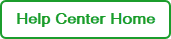Reserving PTC Tempo Instruments
This procedure explains how to reserve PTC Tempo instruments in BR.io Fleet Management.
Important: The instrument must be linked to BR.io and must have an Available status to create a reservation.
To reserve instruments
| 1. | Click the Create Reservation tab of Instrument Reservation and Control. |
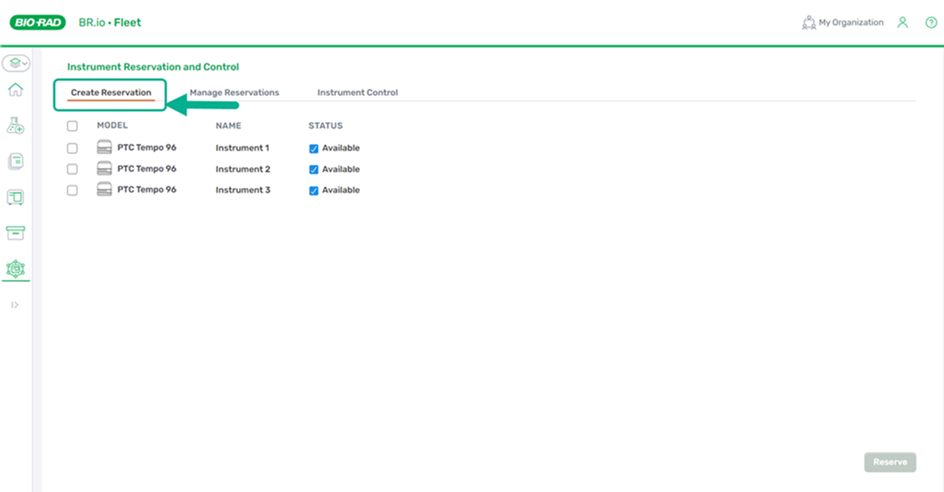
| 2. | Select the checkbox next to the instrument(s) to reserve. To reserve all of the available instruments, select the checkbox in the upper left above the list of instruments. |
Important: All users (including the user reserving the instrument) must sign out of the instruments that are being reserved.
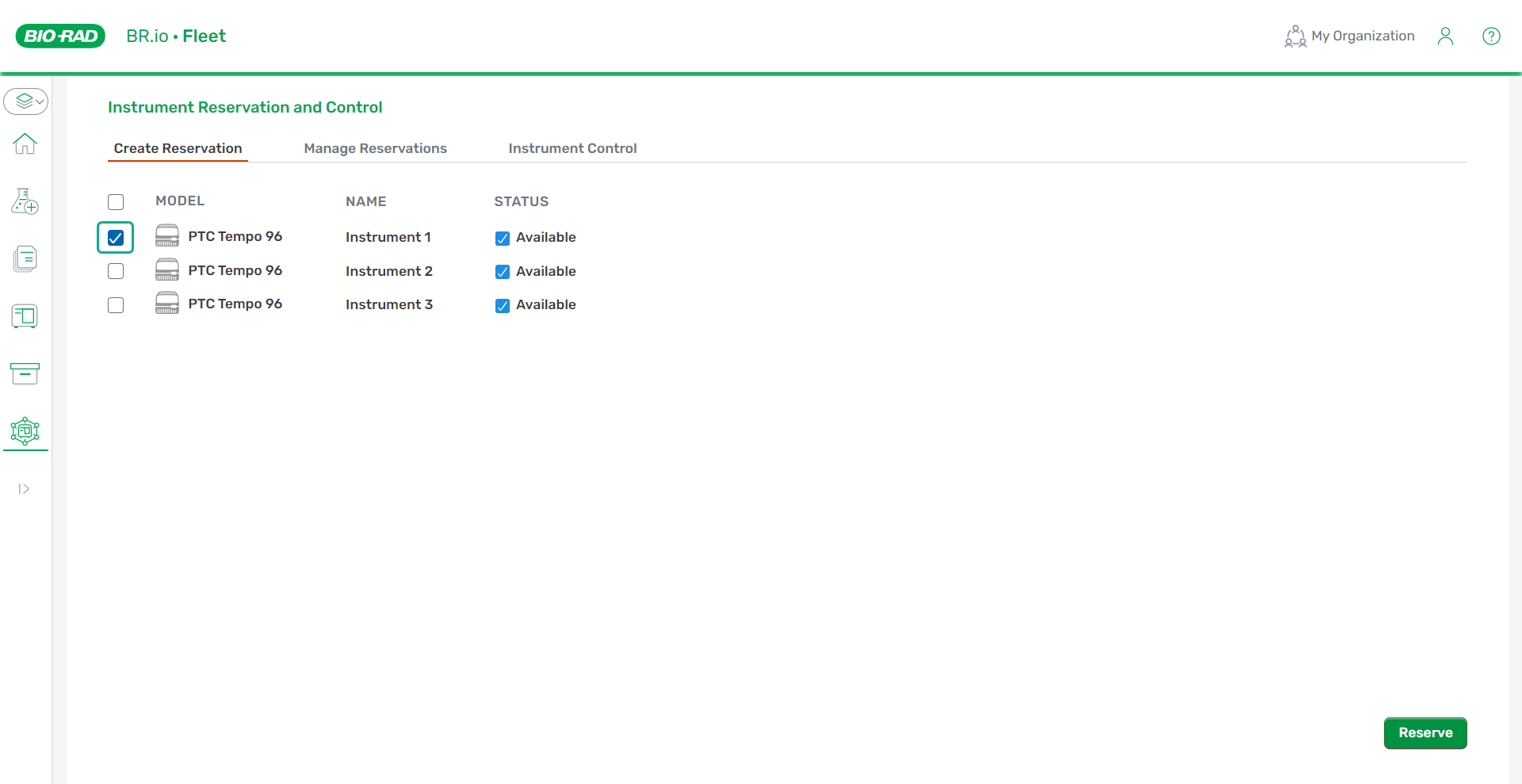
| 3. | Click Reserve. |
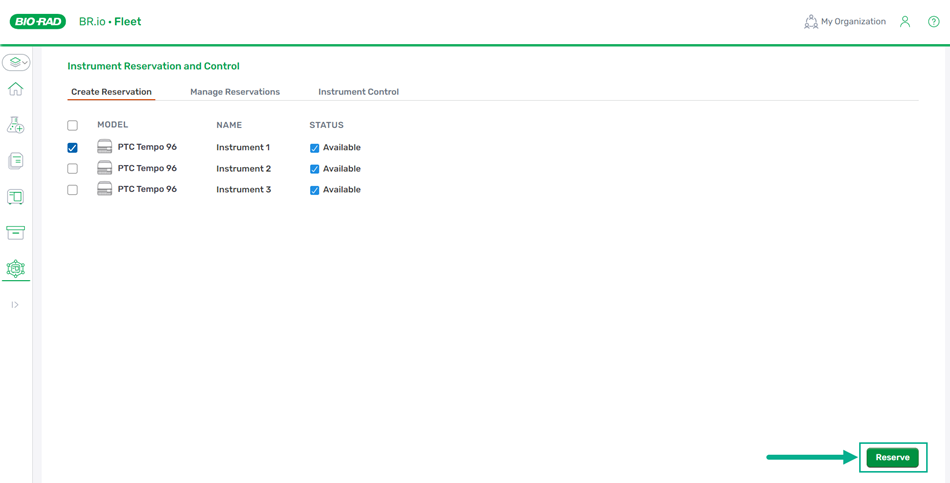
| 4. | The instrument reservation status changes to Reservation pending. |
Note: If BR.io is unable to connect to the instrument, the reservation request times out after five minutes (usually because an instrument is unavailable). When this occurs, BR.io displays a message indicating that the reservation failed. Select the instrument and click Reserve again. If an instrument is unavailable, select another instrument.
| 5. | Click OK in the confirmation modal. |
The instrument's status in Create Reservation or Manage Reservations displays the instrument's status as Reserved or Reservation pending.
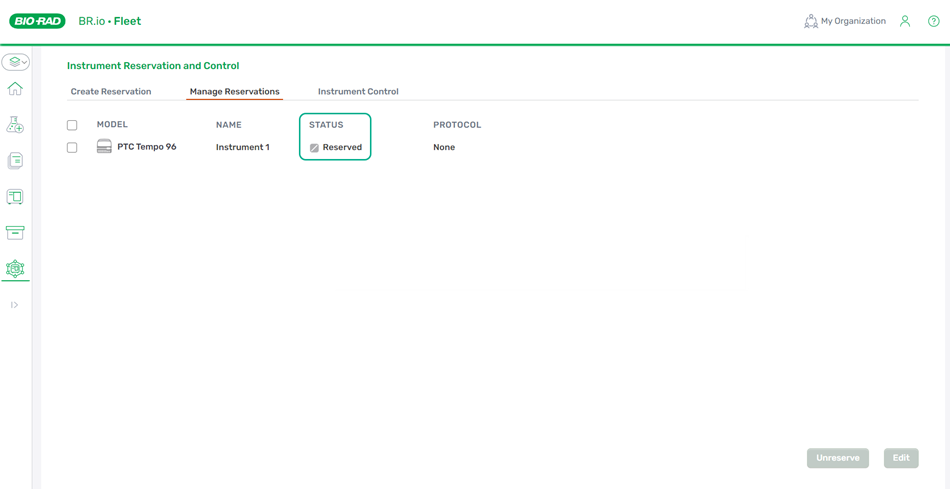
The instrument also displays an Instrument Reserved message displaying the BR.io user name of the reservation owner.
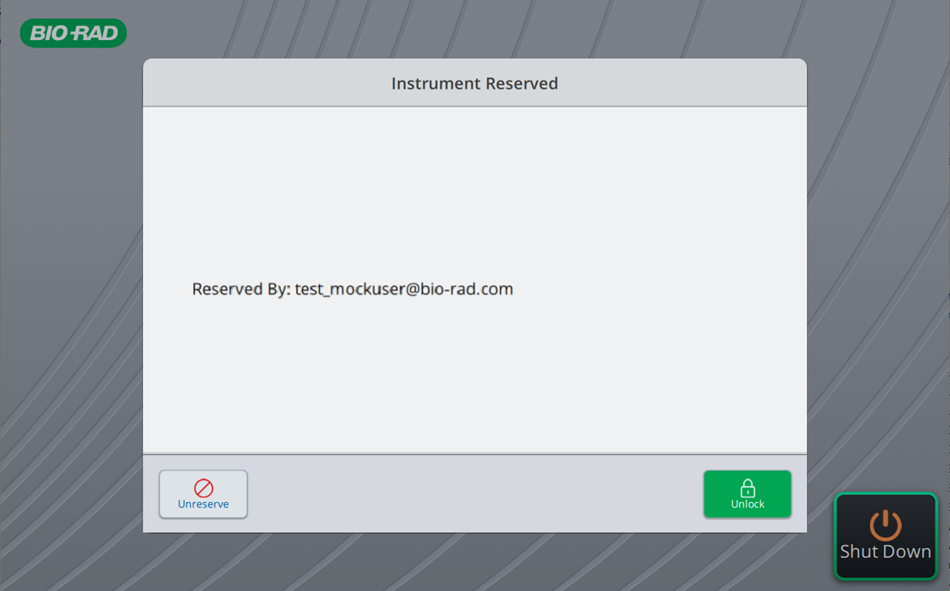
On the Home screen, a Reserved status appears under the instrument image.
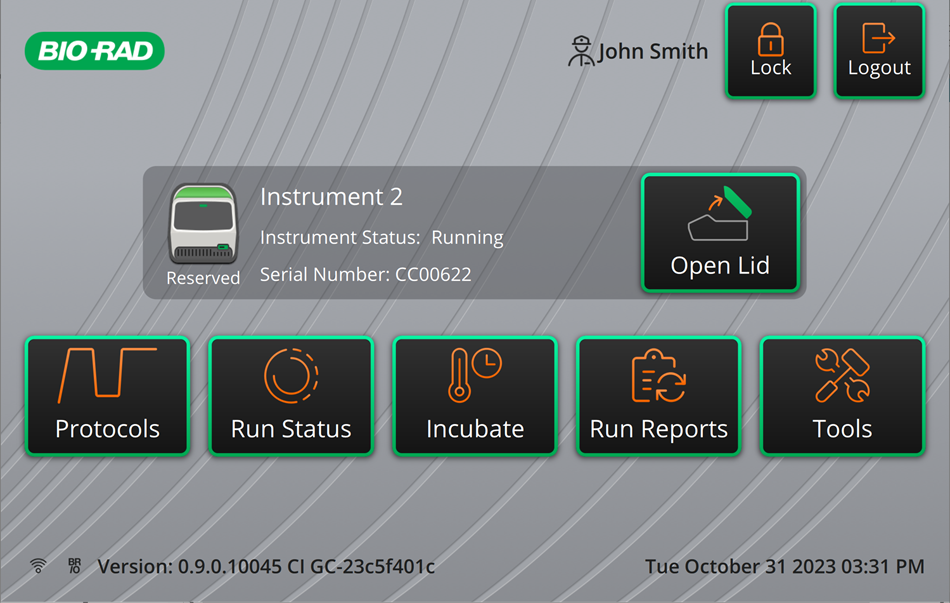
Note: The instrument remains reserved even after a user shuts the instrument down.